All Eat is an online food delivery and takeaway platform that is making a mark in the United Kingdom with its unbeatable food, unbeatable price and unbeatable service. It is known for its cheap prices and amazing discounts. You can use All Eat to get food delivered to your home, go to a takeaway or restaurant nearby to pick it up or book a table at your favourite restaurant.
This is a step-by-step guide to show customers on how to order using the All Eat app.
Step 1 – Install the application
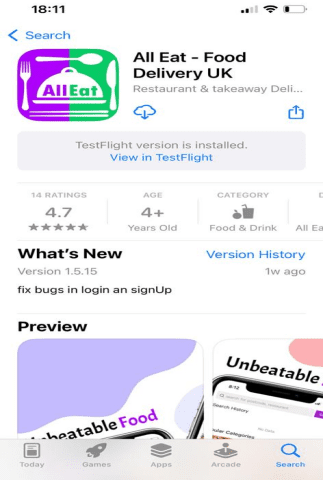
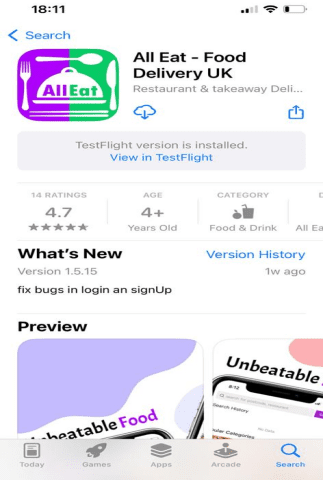
The first step is to go to the Apple Store (If you have an Iphone) or Google Play (If you have an Android). Search for All Eat in the search bar, click on the application that says All Eat and then click on the Install option. The All Eat app will be installed on your phone in no time.
Step 2 – Searching for a restaurant or takeaway near you


Now that you have installed the app, the next step is to search for a restaurant or takeaway near you in order to get delicious food.
Open the All Eat app on your phone. You will be directed to the main homepage. On the top, you will see a search bar. You can enter your postcode or the restaurant or takeaway you want to order from.
Step 3 – Selecting a restaurant or takeaway
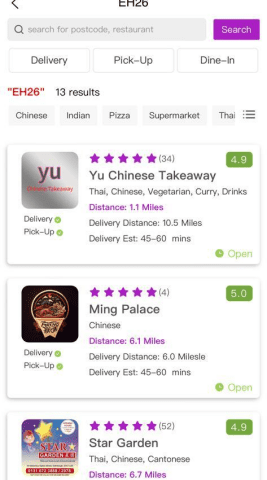
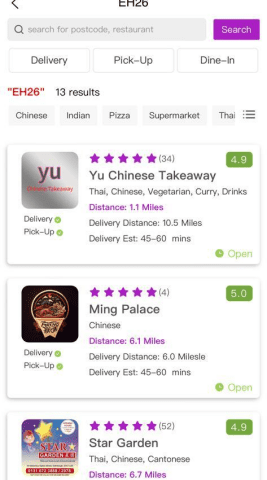
Now that you have entered your postcode or any restaurant or takeaway near you, you will be presented with the results. Picking out a favourite among many delicious cuisines and wonderful restaurants and takeaways is not easy but you have to make a decision so take your time and decide what you want to order on that day.
Step 4 – Choosing what to order from the restaurant or takeaway you picked
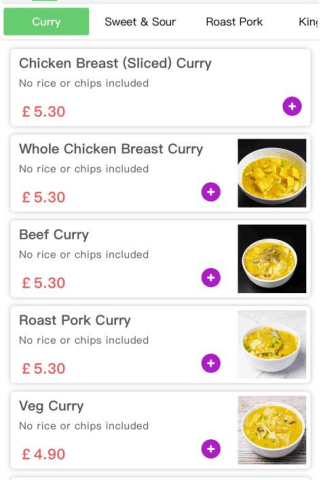
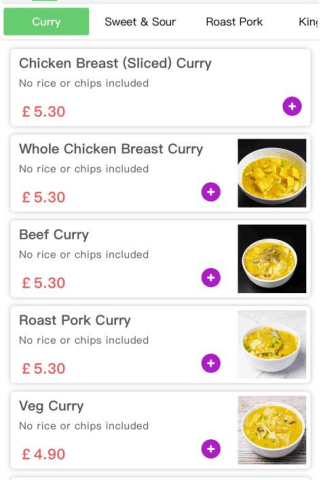
You have finalised on a restaurant or takeaway but now its time for choosing what to order from there? We know it can be hard to decide among a lot of delicious food so take your time.
Here’s a pro-tip while ordering. Keep in mind the discounts because All Eat has a lot of them and chances are you will save money. Also look for the minimum order limit which means you cannot order less than the mentioned amount for example if a restaurant says minimum order £15.00, you can’t order less than the amount, but you can order more.
Step 5 – Entering your details


You have finally picked the restaurant or takeaway and you have finally picked the food that you want to order from. Now it’s time to enter your details. This process is quite easy.
After placing an order, you will be asked to enter your details which is so you can receive the order at the correct address and if there are any issues, you can be reached out via email or phone. Enter all details correctly especially your address. You also have the option of different addresses; one is your default address which is your home address, and the other addresses can be when you are somewhere else like at a friend’s and want to order through the All Eat.
After entering your details correctly, click on the purple button that says confirm.
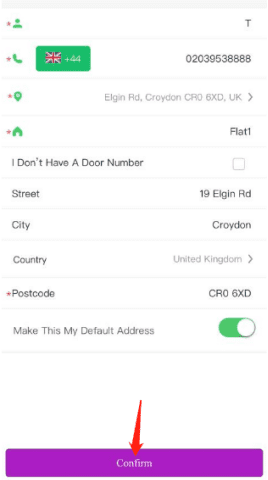
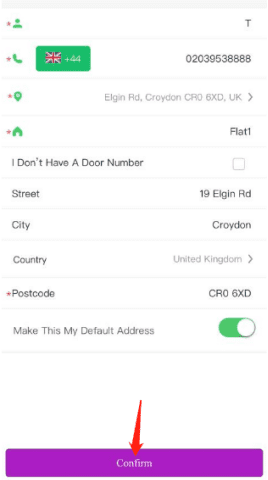
Step 6 – Submitting Order
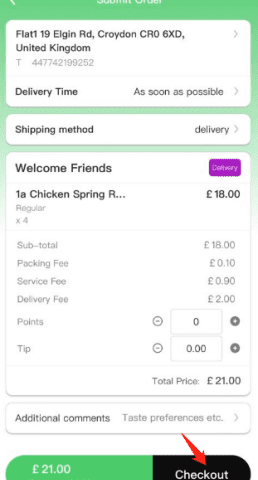
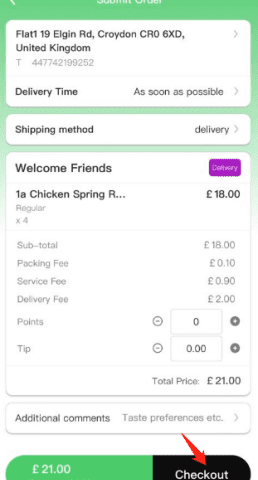
Now that you have ordered and confirmed your details, it is time to submit your order. Check if all your details regarding order and everything else is correct. In the additional preferences you can also talk about taste preferences, how you want the order to be delivered etc. The black button at the bottom right is the checkout option. After seeing that everything is in order, click on checkout.
Step 7 – Confirming Information
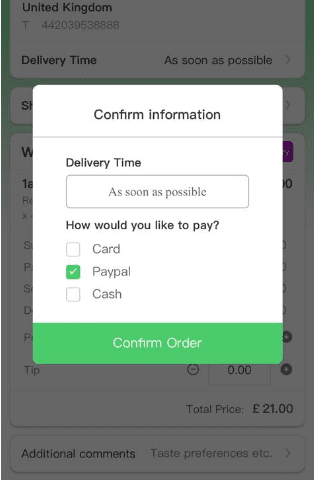
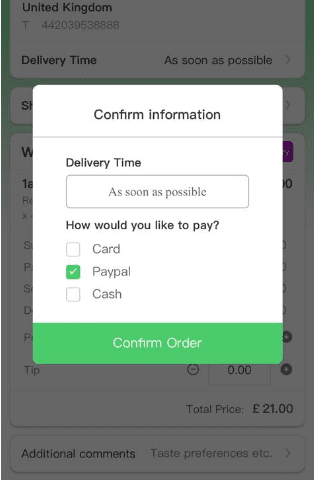
Now that you have submitted your order, it is time to confirm your information to make sure everything is correct. When you have seen that everything is correct, it is time to confirm the order.
When you click on the checkout option, a confirm option tab will appear which will show you how soon you want the delivery to be done and your preferred payment method whether its cash on delivery, paypal or card.
After seeing that everything is correct, click on Confirm Order.
Step 8 – Sit back, relax and wait for your delicious order
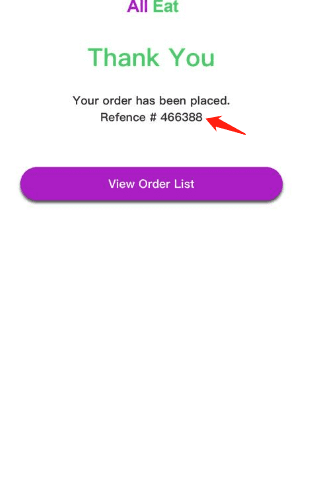
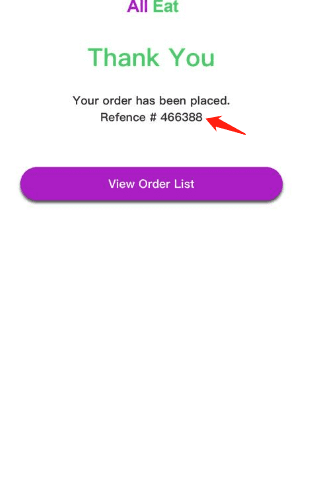
After everything is done, you will see a screen saying that your order has been successfully placed. The button in purple allows you to see your order list. You will also receive an email confirming the details of your order.
See, how simple the process was? All Eat is a very convenient way of ordering food when you don’t feel like cooking and want to stay in and want delicious food that is well within your budget.
So just eat your meal and enjoy. Happy ordering from All Eat.