All Eat is an online food delivery and takeaway platform that gives customers unbeatable food, unbeatable price and unbeatable service. All Eat enables customers to get delicious food at low prices along with amazing discounts.
For merchants, All Eat promises to help the local restaurant community by saying no to 36% commissions. As an online food delivery and takeaway platform, our aim is to help customers and merchants alike to give them the best possible experience using our services. This is the reason why we charge 0% commission from our partner merchants.
The AE Shop application available for both IOS and Android helps merchants make orders, bookings, optimise their menu and receive weekly payments. If you are representing a merchant that is registered with All Eat or have an interest in doing so, then this guide will help you how to use the AE Shop application.
Step 1 – Install the AE Shop App
The first step is to install the AE Shop app. You will find the app on both Google Play if you use android or Apple Store if you have IOS.
There are two methods to installing the AE Shop app.
Method 1
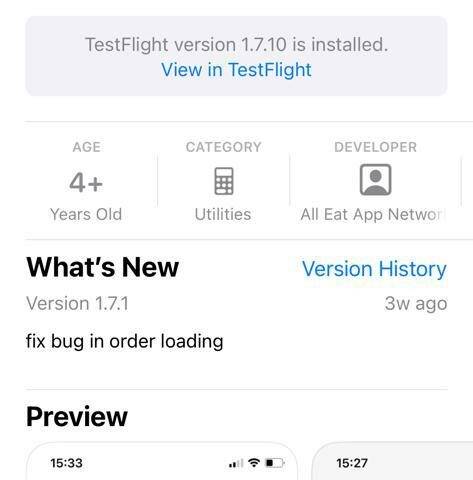
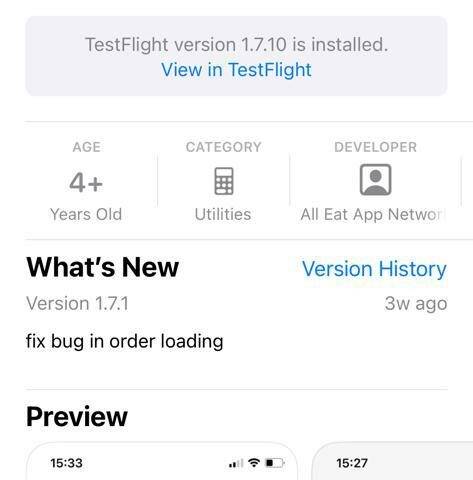
The first step and the first method is to simply search for the AE Shop app on your phone. After searching for it, click on the AE Shop icon and you will be directed to the AE Shop page. Simply click on install and you are good to go.
Method 2
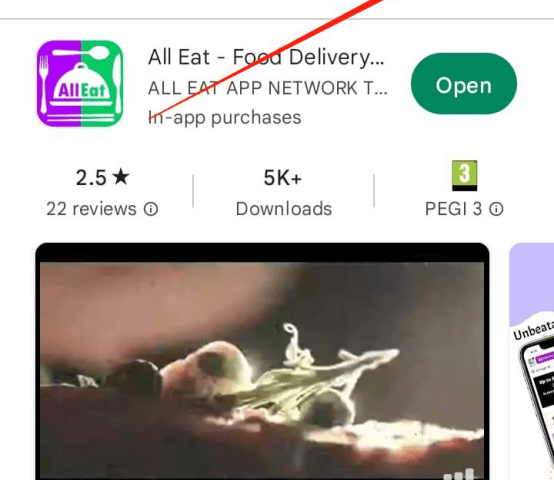
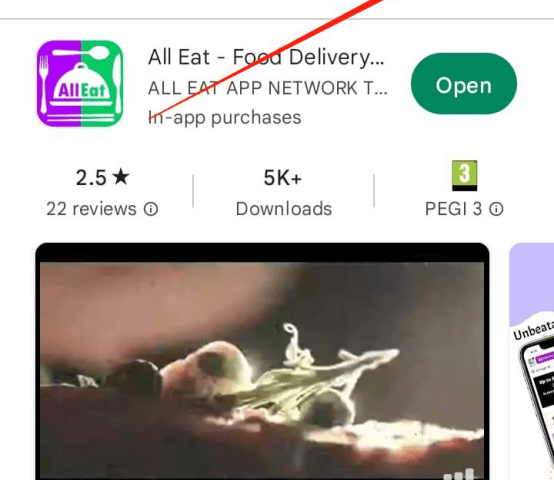
Alternatively, if you are unable to find the AE Shop on your phone. There is another way to do that as well.
Open the Apple Store or Google Play app on your phone. Search for All Eat app. You will see the online food delivery app. Click on the app.
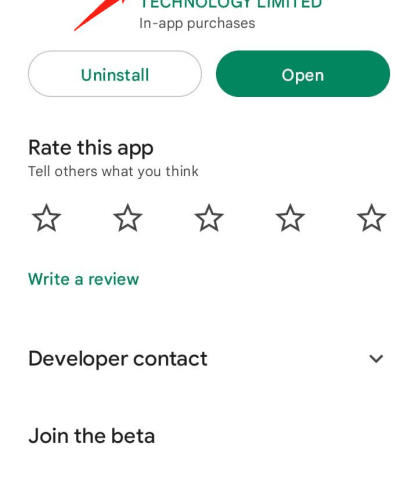
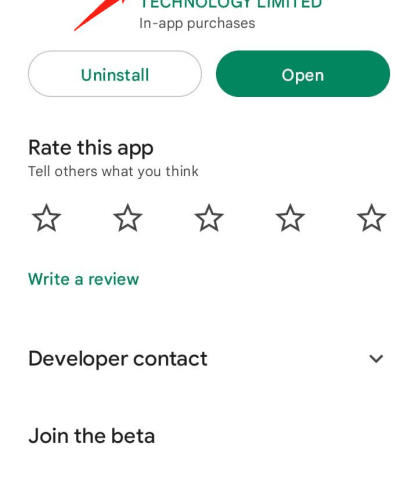
You will be directed to the app. You will notice a text displaying All Eat App Network Technology Limited. Click on that.
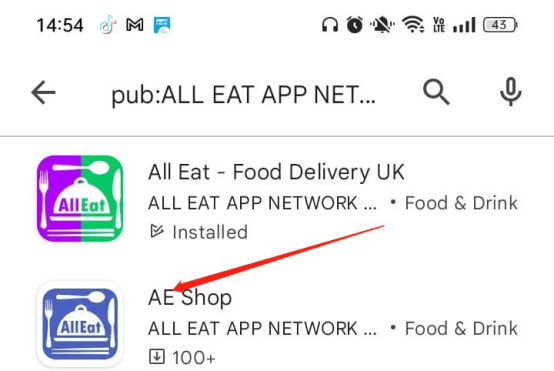
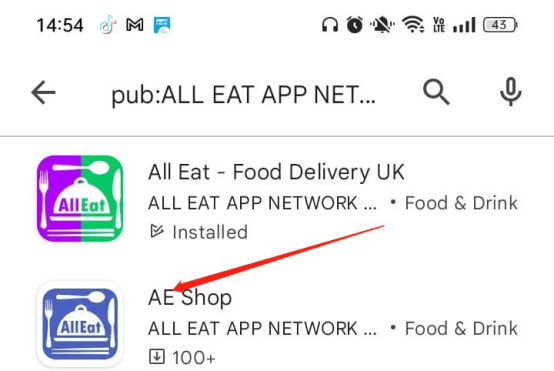
You will see two apps, one is the All Eat food delivery app displayed as All Eat – Food Delivery UK and the other one is the merchant app being displayed as AE Shop. Click on the latter.
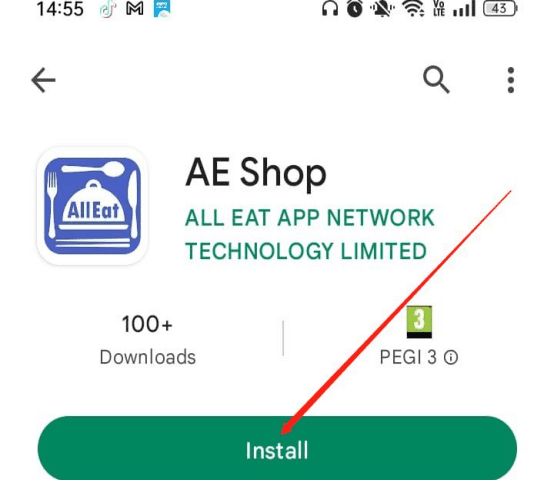
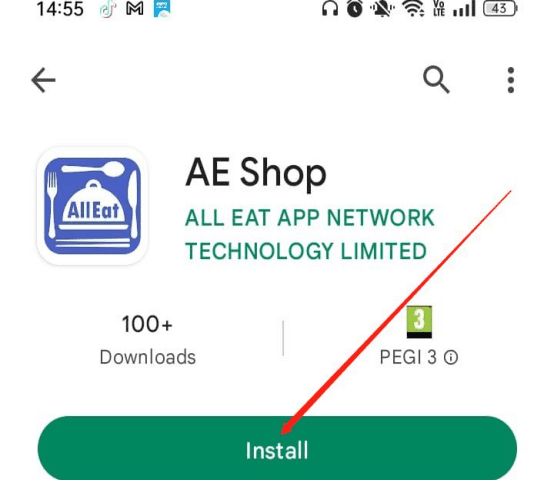
You will be directed to the AE Shop app. Just click on Install and the app will be installed in your phone in no time.
Step 2 – Enter your login details
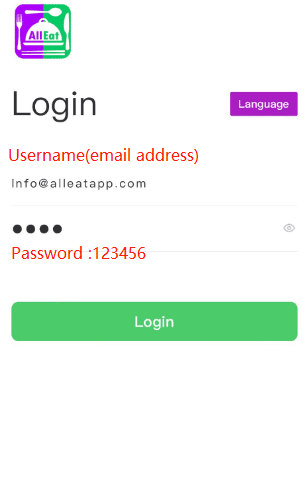
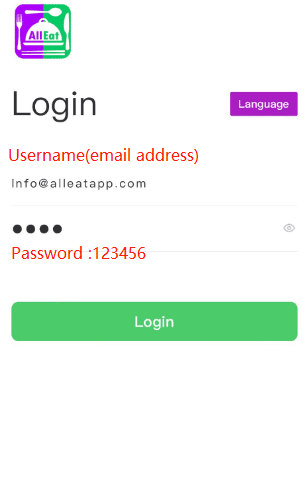
After you have successfully installed the AE Shop app, the next step is to open it. When you open it, you will be asked to enter your login details such as your username (email address|) and password.
Step 3 – Checking order details
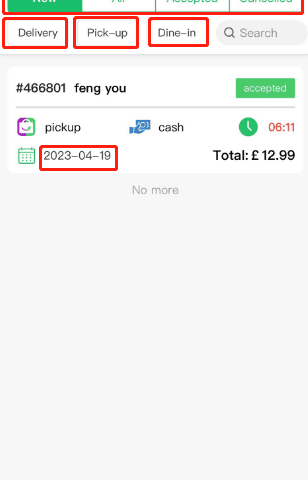
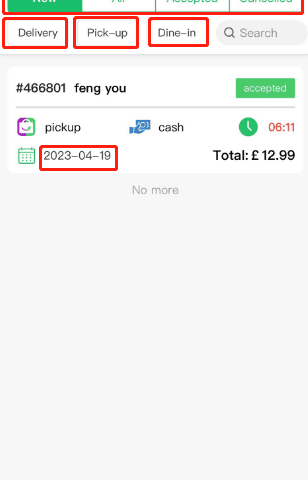
The AE Shop enables merchants to check all of their orders quite easily whether its new, accepted or even cancelled as well as the time and the date of the order.
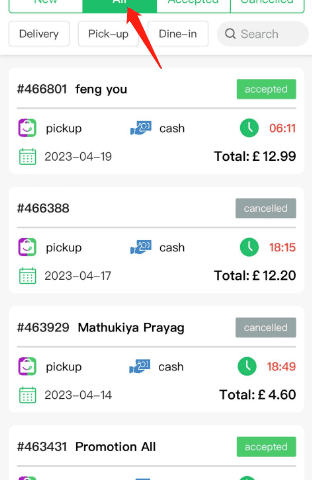
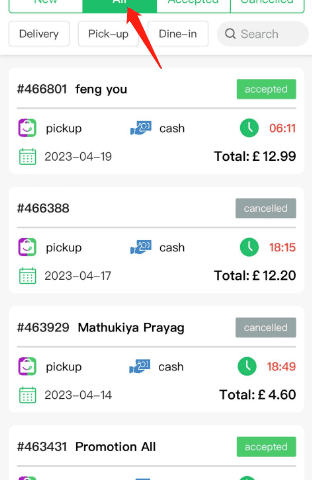
Merchants can see all of their orders in the orders section as well. They are able to see the order number, the type of order, the time and the way the order was paid.
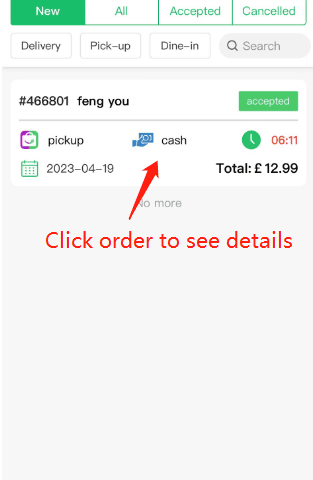
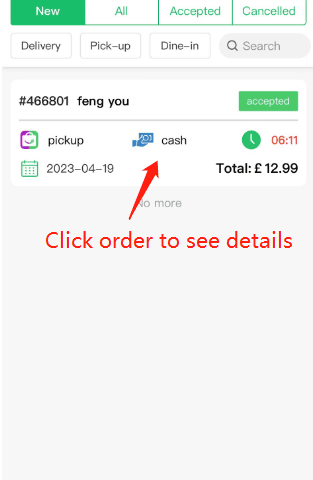
Merchants are able to see specific order details by clicking on it.
Step 3 – Checking Status of Order
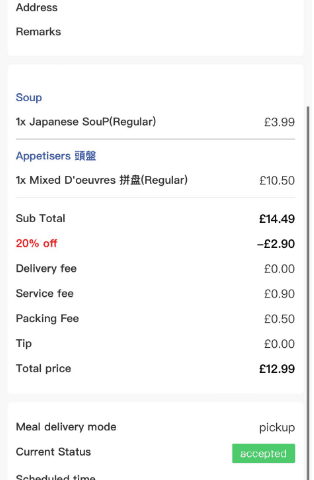
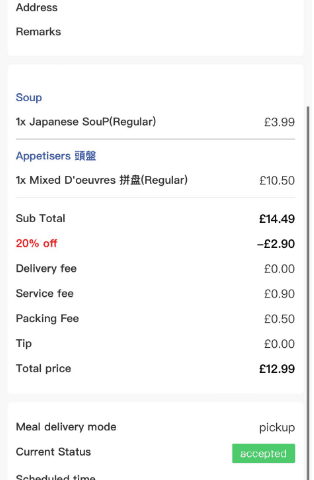
The AE Shop enables merchants to change the status of their particular order. They can also see the total of the order, the current status as well as the type of delivery for example pickup.
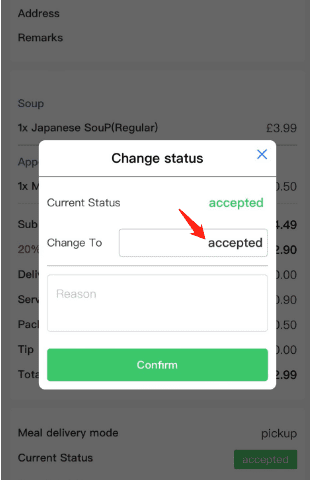
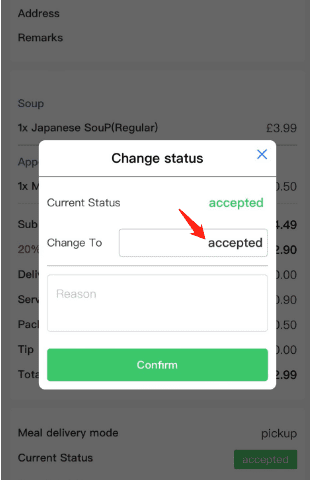
Once you click on the change status option, you will be directed to another window which will show you the current status of your order. You can change the status as well as give the reason for changing it.
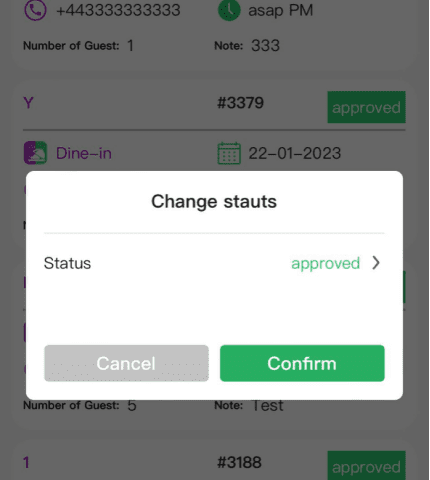
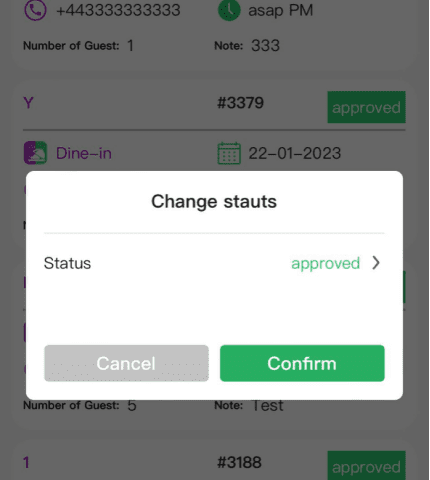
Once you change the status, you will see the status as approved and be able to confirm the status of your order.
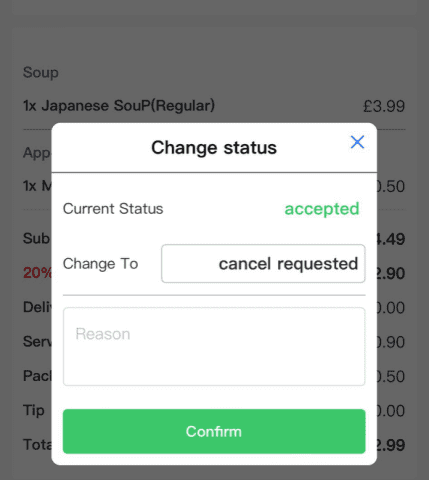
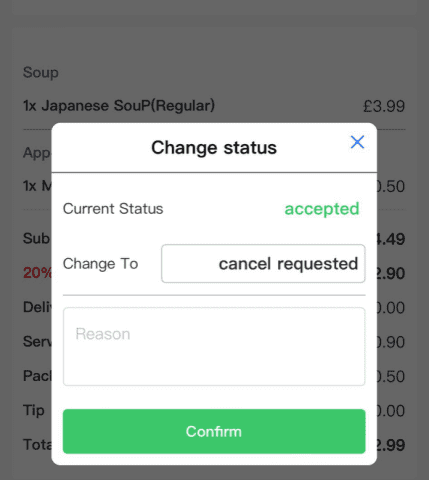
You also have the option to cancel request if you are not satisifed with the status of your order.
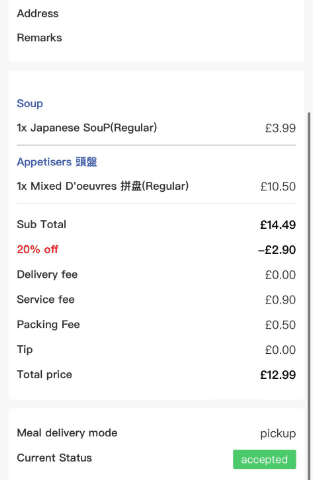
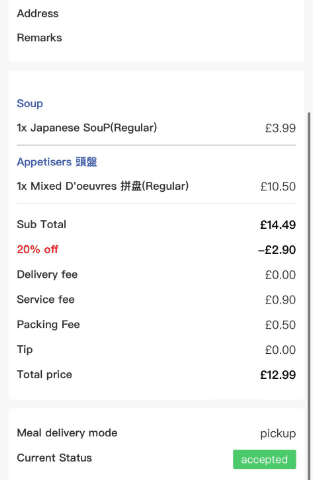
Merchants have also the opportunity to print again if they feel like something is wrong with the status of the order. AE Shop really makes it convenient for merchant partners.
Step 4 – Checking and Editing the menu
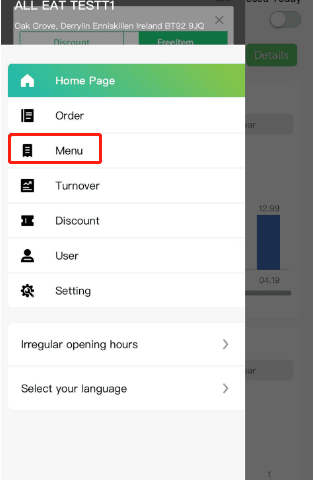
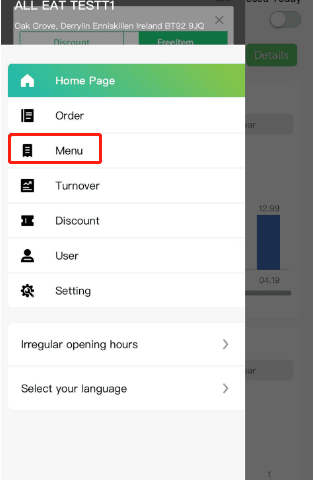
The AE Shop easily enables merchants to check their menu. The menu icon is displayed above Turnover and below.
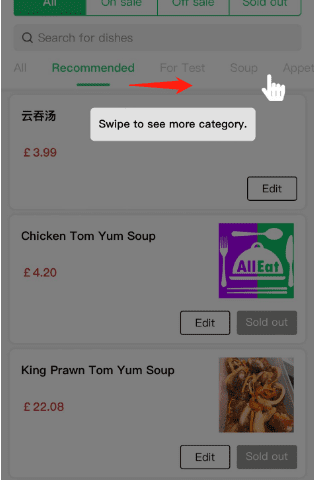
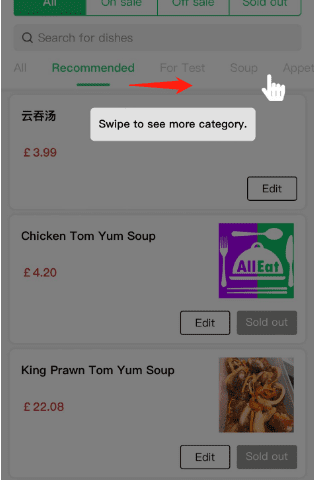
When merchants click on the menu option, they are able to see the type of items that they have placed on their menu and are able to separate it by categories.
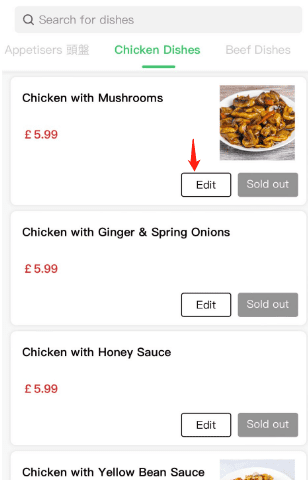
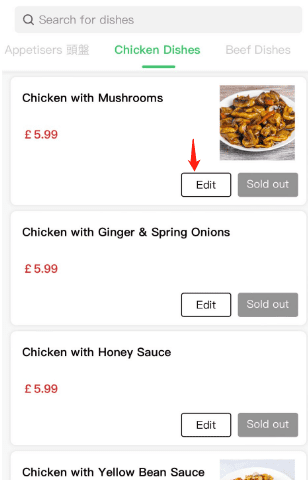
The AE Shop enables merchants to see how items will appear alongside their picture and the price listed.
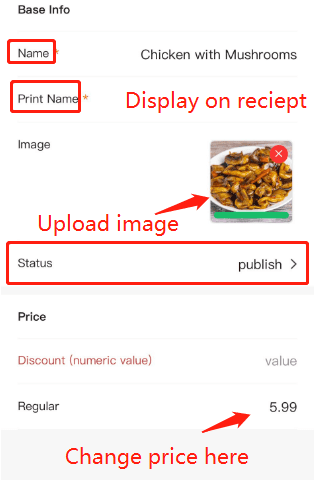
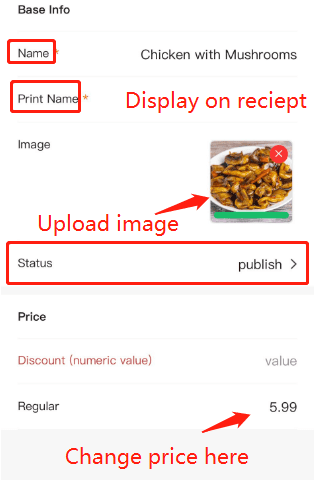
You can easily edit any items on the menu using the AE Shop app whether it’s the name, print name (which is to be displayed on the receipt) or the image. You can change the price and save it as a draft as well.
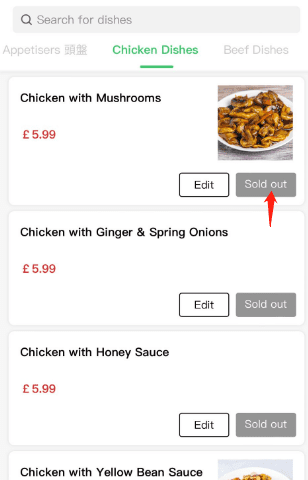
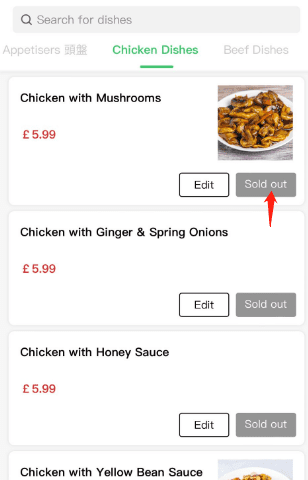
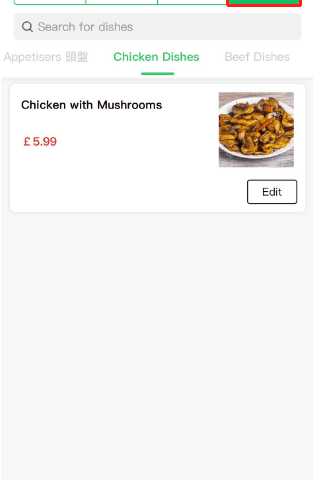
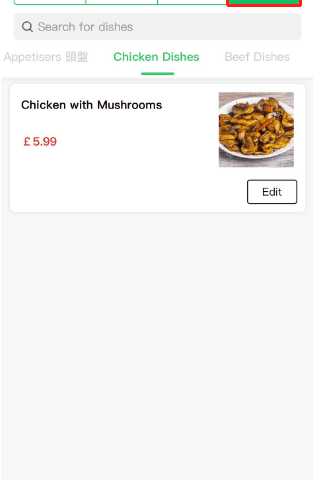
With the menu option, merchants also have the option to check the items on your menu that have been sold out.
Step 5 – Checking the turnover
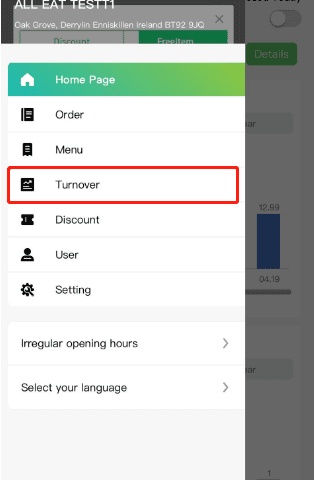
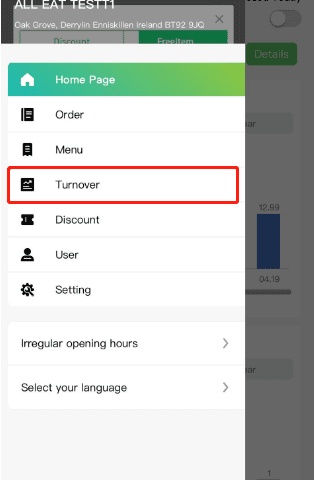
With the AE Shop, you can also see your turnover which is your sales record. The turnover option is below menu and above the discount option.
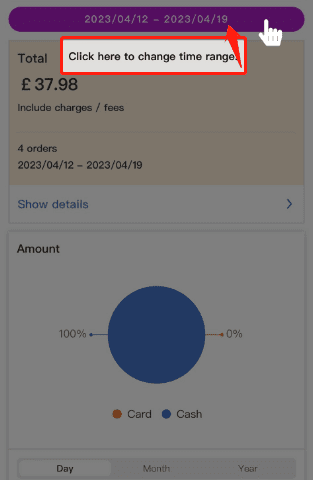
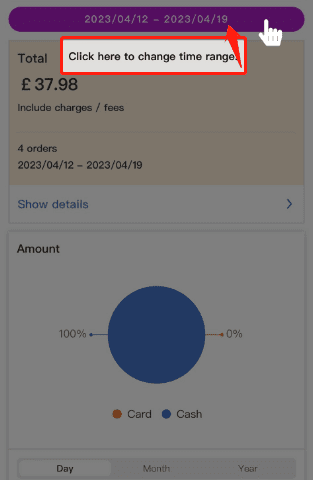
Within the turnover option, merchants are able to change the time range of their sales record.
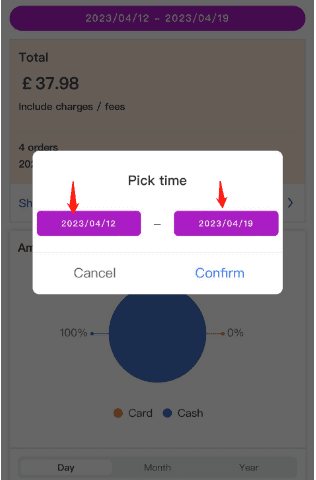
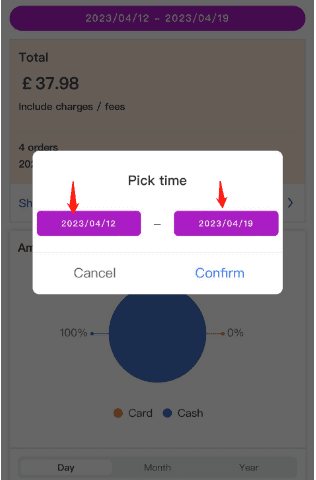
You can also select the time that is appropriate to you.
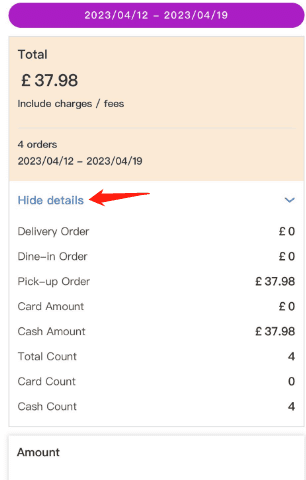
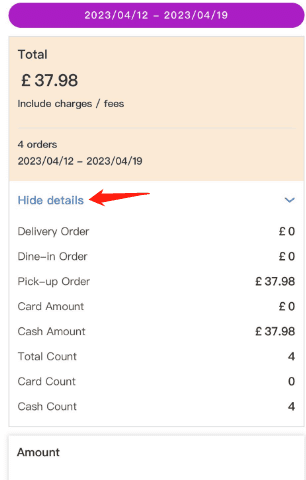
The turnover section also enables merchants to check the amount of their orders divided by delivery, dine-in, pick-up, card or cash amount as well as the total count and you have the option to hide details and pick the time range as per their liking.
Step 6 – Checking the settings
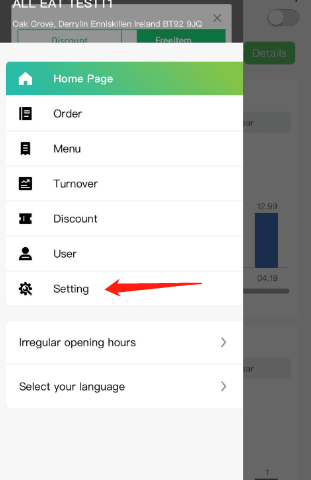
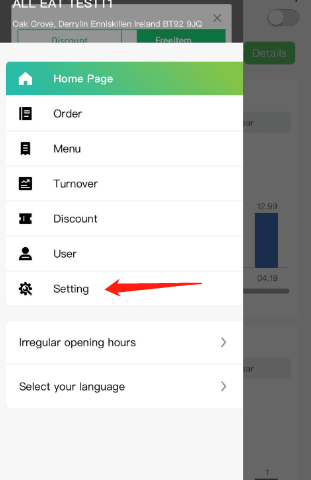
The AE Shop enables merchants to fix their settings if they feel like there is any issue that needs to be fixed in the settings section. The settings section is the last icon the menu right below the User section.
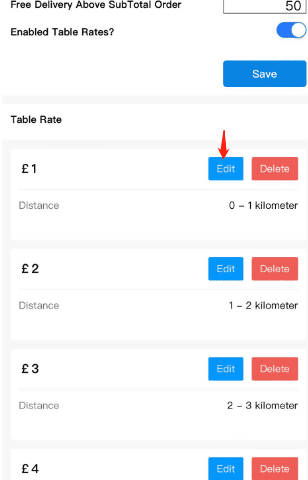
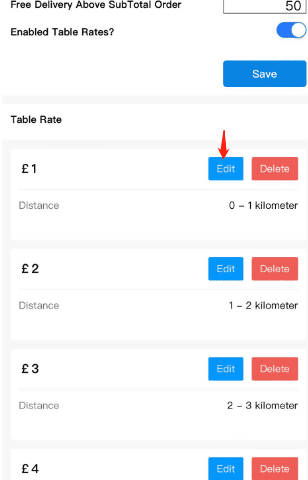
The settings section also allows merchants to set their own prices regarding delivery, tables and have the option to set their delivery rates and table rates.
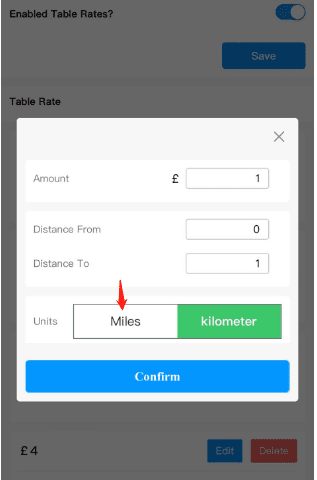
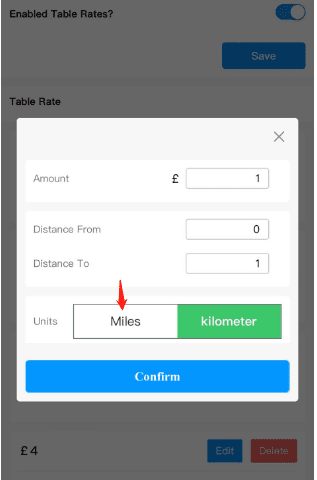
The AE Shop settings option also enables merchants to enable settings the units in miles or kilometres whichever way merchants.
Step 7 – Changing the language
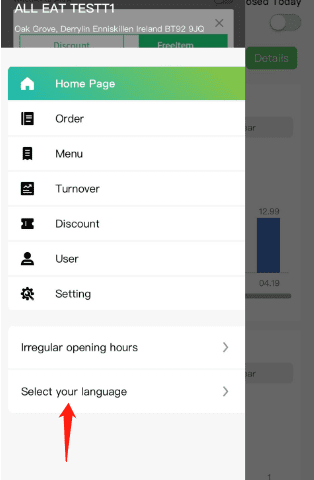
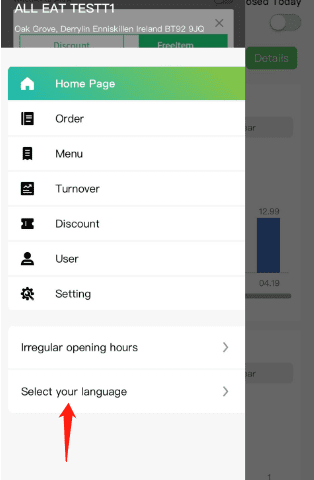
Merchants are also able to change their language settings within the AE Shop app. There are two options for language, one is English and the other is Mandarin.
The AE Shop by All Eat is a really convenient way for merchants that are registered with All Eat to check their orders, menu, prices and other things regarding their restaurant or takeaway. AE Shop makes the life of merchants easy with its simple process.